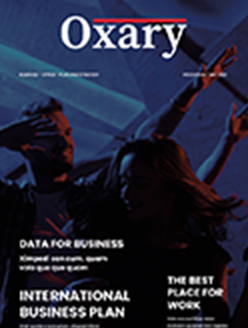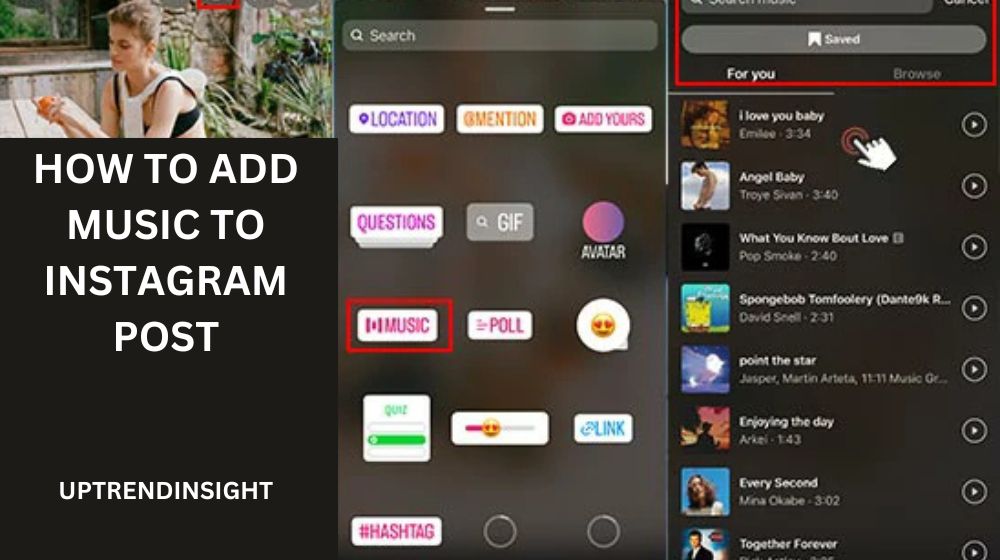Table Of Content
ToggleBest Ways to Add Music to Instagram Posts – Apps, Tips & Tricks
Instagram is more than just a photo-sharing platform—it’s a place to tell stories. Music plays a crucial role in enhancing these stories, making posts more engaging and immersive.
This article will provide a step-by-step guide on how to add music to Instagram posts using built-in features and third-party apps, covering different devices, copyright considerations, and creative ways to enhance engagement with music.
How to Add Music to Instagram Posts Using Built-in Features
Instagram has made it easier than ever to add music directly through its platform. If you want to enhance your posts with music using Instagram’s native tools, follow these steps:
Step 1: Open the Instagram App
Make sure your app is updated to the latest version to access all music features.
Step 2: Create a New Post
Tap the ‘+’ icon at the bottom of your screen and select a photo or video from your gallery.
Step 3: Select the Music Option
On the editing screen, you should see a music option. Tap on it to browse Instagram’s music library.
Step 4: Choose Your Song
- Search for a song by typing its name in the search bar.
- Instagram allows you to preview the track before selecting the part you want to use.
Step 5: Adjust and Finalize
Drag the slider to choose the specific segment of the song that fits your post. Once satisfied, tap ‘Done’, edit your post as needed, and share it with your audience!
Note: Instagram’s music feature may not be available in all regions or for business accounts due to copyright restrictions.
Best Apps to Add Music to Instagram Posts
If Instagram’s built-in music feature doesn’t meet your needs, there are plenty of third-party apps available. These apps provide more customization, better audio quality, and additional editing tools.
Top Apps for Adding Music to Instagram Posts
| App Name | Best For | Free/Paid |
|---|---|---|
| CapCut | Quick and easy video edits | Free |
| InShot | Adding music + video effects | Free/Paid |
| Adobe Premiere Pro | Professional editing | Paid |
| Kinemaster | Advanced music layering | Free/Paid |
| Splice | High-quality sound editing | Free/Paid |
How to Use a Third-Party App to Add Music
- Download and install the app of your choice.
- Import your video or photo.
- Choose a music track from the app’s library or upload your own.
- Sync and adjust the volume.
- Save the final video and upload it to Instagram.
Using these apps provides greater flexibility in audio customization while ensuring high-quality results.
How to Add Music to Instagram Posts Without Stickers
Instagram often adds a music sticker to posts when music is added. While this works for Stories, some users prefer a cleaner look without the sticker. Here’s how to remove it:
1: Use Instagram Reels Instead of Stories
- Reels allow users to add music without placing a sticker.
- Record or upload your video, then tap ‘Audio’ to add music.
2: Save & Repost the Story Without a Sticker
- Add music via Instagram Stories.
- Before posting, mute the sticker using Instagram’s volume controls.
- Save the Story and repost it as a regular Instagram video.
3: Use an External Video Editor
Apps like CapCut or InShot allow users to add music without Instagram’s built-in overlay.
How to Add Custom Music to Instagram Posts
Sometimes, Instagram’s music library doesn’t have the track you need. Adding custom music allows for more personalization.
Steps to Add Custom Music to Instagram Posts
- Use a third-party app (InShot, CapCut, or Adobe Premiere Pro) to add your desired song.
- Ensure the music is royalty-free to avoid copyright issues.
- Save the video and upload it to Instagram.
Tip: If you’re a musician or creator, you can upload your tracks to Spotify or Apple Music and later use them in Instagram posts!
Step-by-Step Guide to Adding Music to Instagram Posts on iPhone
Adding music on an iPhone follows the same steps as using Instagram’s built-in feature, but some limitations apply.
Common Issues with Adding Music on iPhone
- Some users report missing the music option—this may be due to app version issues.
- Apple’s strict licensing can sometimes restrict third-party music apps from integrating smoothly with Instagram.
Solutions for iPhone Users
- Update Instagram: Ensure you’re using the latest version.
- Use a VPN: If the music feature is unavailable in your region, a VPN might help.
- Try External Apps: Apps like Splice and GarageBand allow iPhone users to mix and upload music seamlessly.
How to Add Music to Instagram Posts on Android
For Android users, adding music is straightforward but may depend on device compatibility.
How to Add Music on Android
- Open Instagram and create a new post.
- Tap the Music option and browse the Instagram library.
- Adjust and sync the music with your video.
- Share the final post.
Android-Specific Issues & Fixes
- If the music option is missing, clear Instagram’s cache in the settings.
- If your device doesn’t support certain third-party editors, try alternatives like VN Video Editor or PowerDirector.
How to Add Music to Instagram Posts Without Copyright Issues
One of the biggest concerns when adding music is copyright infringement. Instagram can mute posts that contain copyrighted music, making it crucial to use legally permitted tracks.
Also Read: HDHub4u: The Complete Guide to Free Movies and Series Streaming
Ways to Avoid Copyright Issues
- Use Instagram’s Licensed Library – This ensures compliance with the platform’s policies.
- Opt for Royalty-Free Music – Websites like Epidemic Sound, Artlist, and AudioJungle offer legal music options.
- Give Proper Credit – If using free music, check the licensing terms and credit the artist when required.
- Create Original Sound – Using your own music or sound effects eliminates copyright risks.
What Happens if a Post Violates Copyright?
- Instagram may mute the video.
- Repeated violations can lead to account restrictions or temporary bans.
How to Add Background Music to Instagram Posts
Sometimes, background music is all that’s needed to set the right mood for an Instagram post. This can be done directly through Instagram’s music library or by using external apps.
Using Instagram’s Built-in Background Music Feature
- Open Instagram and start a new post.
- Choose a photo or video and go to the Music section.
- Pick a song and adjust the music volume to create a subtle background effect.
- Share your post.
Using Third-Party Apps for Background Music
Apps like InShot, CapCut, and VN Editor allow users to add background music while keeping original audio intact. This is useful for vloggers, tutorials, or storytelling content.
Tip: Lower the volume of the music track so that it doesn’t overpower speech or voiceovers.
How to Add Music to Instagram Posts Using Instagram Reels
Instagram Reels is a powerful tool that allows users to create short, music-enhanced videos. Reels also offer access to a broader music library than regular posts.
Steps to Add Music via Instagram Reels
- Open Instagram and tap on Reels.
- Start recording or upload a pre-recorded video.
- Tap the Music icon to search for a track.
- Choose a portion of the song and adjust the timing.
- Enhance the video with effects, text, or transitions.
- Share your Reel with followers.
Why Use Reels? Instagram prioritizes Reels in its algorithm, giving music-enhanced videos more visibility.
How to Add Music to Instagram Posts After Uploading
Instagram does not currently allow users to edit posts after they’ve been uploaded. However, here are alternative solutions:
Method 1: Delete and Reupload
- Download the post.
- Add music using Instagram Reels or a third-party editor.
- Repost the updated version.
Method 2: Use Instagram Stories
If deleting isn’t an option, share the post in your Instagram Story with music added. This keeps engagement alive without needing a complete reupload.
Tip: Avoid using copyrighted music when reuploading to prevent Instagram from flagging your post.
Why Can’t I Add Music to My Instagram Post? (Troubleshooting Guide)
Several reasons might prevent users from adding music to their Instagram posts.
Common Issues & Fixes
| Problem | Solution |
|---|---|
| Music option missing | Update Instagram or reinstall the app. |
| Business account restrictions | Switch to a personal account or use royalty-free music. |
| Song not available in the region | Use a VPN to access a different music library. |
| Muted post due to copyright | Use licensed tracks or Instagram’s built-in music library. |
If the issue persists, check Instagram’s support page for updates on music licensing policies.
How to Add Music to Instagram Stories and Posts Differently
Music is applied differently in Instagram Stories compared to regular posts.
Adding Music to Instagram Stories
- Open Instagram Stories and select a video/photo.
- Tap the Music sticker.
- Search and choose a song.
- Adjust the lyrics display or sticker position.
Adding Music to Instagram Posts
- Music must be added before uploading using Instagram Reels or third-party apps.
- Regular photo posts do not support music, but videos can be edited with external tools.
Tip: Stories with music expire after 24 hours, but they can be saved to Highlights for long-term viewing.
How to Add Music to Instagram Posts Using CapCut
CapCut is one of the most popular video editing apps for Instagram creators. It allows users to add high-quality music and sound effects before uploading.
Steps to Add Music with CapCut
- Download and install CapCut.
- Import a video or create a new project.
- Tap Audio and select:
- CapCut’s music library (royalty-free).
- Extract music from videos (like YouTube or TikTok).
- Import custom soundtracks from your device.
- Sync the music with the video.
- Save and upload to Instagram.
CapCut’s advanced editing features make it a great tool for professional-quality Instagram content.
How to Add Lyrics to Music on Instagram Posts
Adding song lyrics makes Instagram posts more engaging, especially for Reels and Stories.
How to Add Lyrics in Instagram Stories
- Open Instagram Stories and upload a video.
- Tap the Music sticker and choose a song.
- If lyrics are available, they will appear automatically.
- Customize the font and position before posting.
How to Add Lyrics Using Video Editing Apps
For regular posts, apps like VN Editor or Kinemaster allow users to manually add animated lyrics for a more professional effect.
Tip: Use bold and eye-catching fonts for better readability.
Conclusion
Adding music to Instagram posts enhances storytelling and engagement. Whether using built-in tools, third-party apps, or external music sources, there are numerous ways to achieve the perfect sound. By following these methods, users can create captivating content while staying compliant with copyright policies.
Also Read: MyFastBroker Loan Brokers – Fast, Secure & Easy Loans
FAQs About How to add music to Instagram post
1. Can I add music to an Instagram post without using Instagram’s library?
Yes, third-party apps like CapCut, InShot, and Adobe Premiere Pro allow users to add music manually before uploading.
2. Why is the music feature missing in my Instagram account?
The feature may be unavailable due to regional restrictions, account type (business vs. personal), or an outdated app version.
3. Can I add my own recorded music to an Instagram post?
Yes, you can upload custom music using video editing apps before posting. However, make sure you own the rights to avoid copyright issues.
4. How do I add multiple songs to an Instagram post?
Use a video editor like Adobe Premiere Pro to mix multiple tracks before uploading.
5. Why does Instagram mute my video after adding music?
If the song violates copyright policies, Instagram may mute or remove the post. To avoid this, use music from Instagram’s licensed library or royalty-free sources.